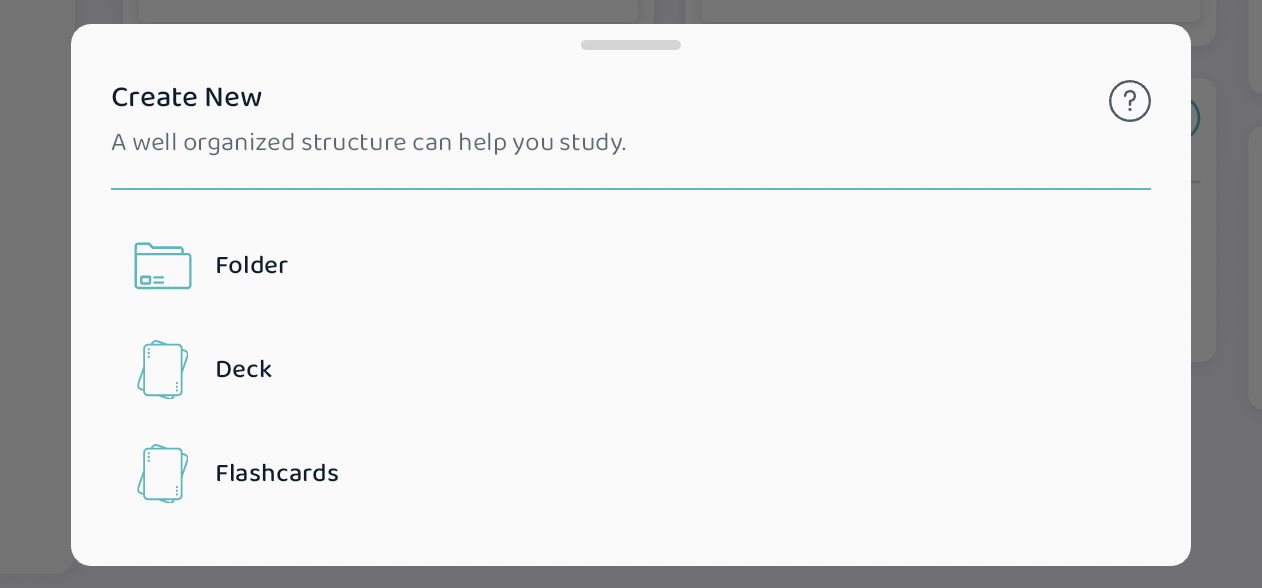Deck actions
In this article, we will dive into the world of flashcard decks and all the actions that you can do with them. You can select a deck to start a study session with, which allows you to start a study session at any level of the hierarchy. You can also do the basic actions such as deleting, renaming, moving (to another folder or area on your dashboard), or sharing with your friends! With the multi select button, you can select many different decks to do a single action on!
Tap, and hold on a selected deck. When you do this, a menu will pop up with 7 options that we will do a deeper dive into in this article!

Study from a deck!
When you would like to start a study session, you can select which cards you'd like to study by entering a deck first, and then tapping on the "Start a Study Session" button!
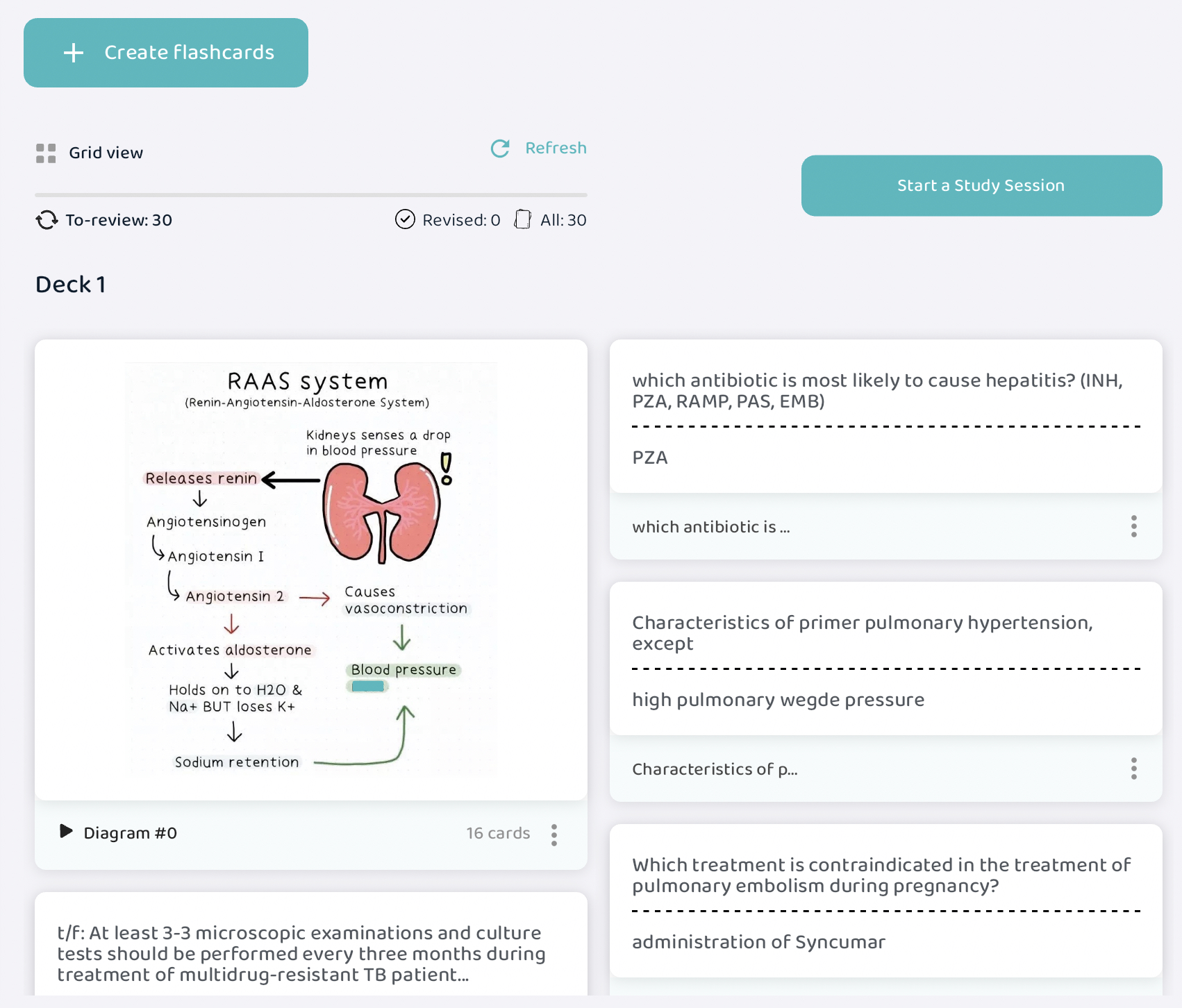
Delete deck
Select this if you would like to delete a whole deck with all its contents. This is a permanent, irreversible action so that's why another menu will pop up asking if you are sure you want to delete the selected deck.
Rename deck
Decks are highly customizable, they can be renamed and both their color and icon can be changed! Part of our goal of making studying as easy and smooth as possible for you is fulfilled by making the app highly customizable. You can always rename a deck, change its icon and color at any moment simply by pressing this button! A menu will appear where you can rewrite the name (or even add a checkmark emoji to symbolize that you are done studying it) or modify the icon or color.
Move deck
When you are reorganizing your flashcards on Voovo, you can always move your folders into a new place -- folders can be organized into bigger folders and so on! When you move a folder, you will also move everything that is inside the folder with it.
Share deck
If you would like to share your decks with your classmates and friends, you can press this button! This allows you to create a public identifier for your selected deck. This is an 8 digit/character code that your classmate/friend can insert into Voovo to import your deck.
Multi select
This is a time saver when you want to study, delete, or move multiple deck at the same time.
- Press on "multi select"
- Pick all the decks (and folders) you would like to perform a specific action on
- Tap on "Multi select action" on the top right
- A menu will pop up with the following actions : Start a Study session, Delete selection, or Move selection.
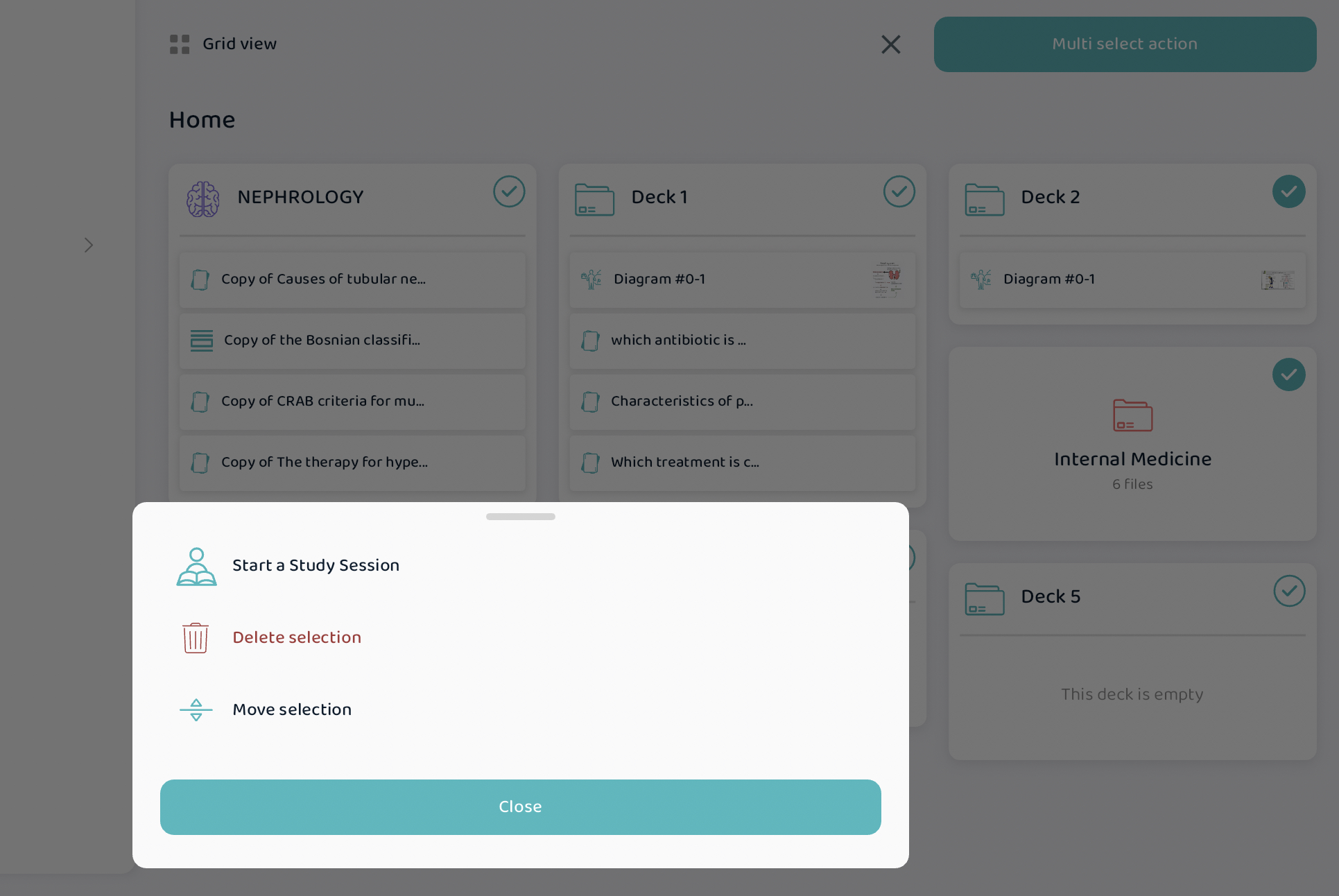
- Start a Study session — this allows you to study from all the decks (and folders) that you selected, instead of from individual decks. This feature is useful because sometimes you might not want to study from an individual deck, but a few selected decks! as a result, you can customize your study sessions to include as many topics as you would like!
- Move to another location — this allows you to move a number of selected folders or decks to another location in Voovo, such as a new folder or to the home page directly. With this feature, you can customize your Voovo layout easily!
Create New Deck
This is the final option in the menu. When this is pressed, you can create a new folder, deck, or flashcards!